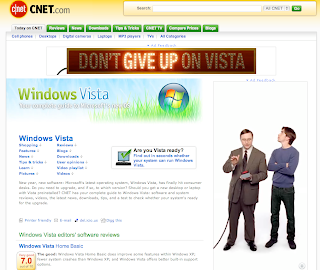
Wednesday, November 21, 2007
Apple's Give Up on Windows Vista Ads
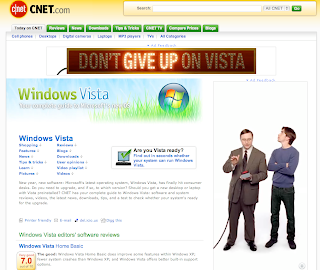
Monday, November 19, 2007
Multiple User Screenshare Applescript
Got a few requests for listing multiple accounts and accepting if any of those show up in the allowed accounts in the applescript. This should work (sorry, i haven't had any time to test this for sure). Same instructions for using as outline in the previous post.
(*
File: Auto Screenshare Multi Accept.applescript
Abstract: An update of Apple's Auto Accept script to allow for automatic screenshare acceptance from a specific buddy. This version allows for multiple accounts to be listed and checks the requesting screen name against the list for verification.
Version: 1.1
Disclaimer: IMPORTANT: I am not liable for any use of this script. Do not use this script if you are unaware of the potential security issues.
Created By: Graydon Stoner
http://www.getstonered.com
*)
using terms from application "iChat"
on received video invitation theText from theBuddy for theChat
set buddySN to (get name of theBuddy)
set allowedBuddies to {"buddy1@mac.com", "buddy2@mac.com", "buddy3@mac.com"}
set allowScreenShare to false
repeat with curBuddy in allowedBuddies
if (curBuddy is buddySN) then
set allowScreenShare to true
end if
end repeat
if (allowScreenShare is true) then
if (screen sharing of theChat is local screen) then
accept theChat
end if
end if
end received video invitation
on received audio invitation theText from theBuddy for theChat
set buddySN to (get name of theBuddy)
set allowedBuddies to {"buddy1@mac.com", "buddy2@mac.com", "buddy3@mac.com"}
set allowScreenShare to false
repeat with curBuddy in allowedBuddies
if (curBuddy is buddySN) then
set allowScreenShare to true
end if
end repeat
if (allowScreenShare is true) then
if (screen sharing of theChat is local screen) then
accept theChat
end if
end if
end received audio invitation
end using terms from
Monday, November 5, 2007
Applescript - Automatically Accept iChat Share Screen Request
So we have been having tons of issues trying to get remote desktop to work properly on our network at the office. Nothing seemed to work. After upgrading to Leopard (sweet) and playing with the amazing new features in iChat, we started debating ways we could get iChat to work as a pseudo remote desktop.
I figured a simple Applescript would work well, but didn't realize how simple it would be. Apple has added iChat events into their preferences. You can select any of their preset scripts or create your own. So after some experimentation I created the following scripts to use. Just setup your audio invitation event to use the following applescript on the computer you want to control. Follow the instructions below...
1) Open Script Editor and copy the code below. You'll want to edit the email address in the code (in two areas) to whatever account you will be using to login to that computer.
Requirements : iChat for Mac OS X ver. 10.5 Leopard
(*
File: Auto Screenshare Accept.applescript
Abstract: An update of Apple's Auto Accept script to allow for automatic screenshare acceptance from a specific buddy. Also added is auto video chat acceptance which can act as a remote monitoring option so you can spy on people at work....home....wherever.
Version: 1.0
Disclaimer: IMPORTANT: I am not liable for any use of this script. Obviously, there are significant security risks to automatically enabling screen sharing. Do not use this script if you are unaware of or refuse to take responsibility for any potential security issues.
Created By: Graydon Stoner
http://www.getstonered.com
*)
using terms from application "iChat"
on received video invitation theText from theBuddy for theChat
set buddySN to (get name of theBuddy)
set allowedBuddy to "youremail@mac.com"
if (buddySN is allowedBuddy) then
if (screen sharing of theChat is local screen) then
accept theChat
end if
end if
end received video invitation
on received audio invitation theText from theBuddy for theChat
set buddySN to (get name of theBuddy)
set allowedBuddy to "youremail@mac.com"
if (buddySN is allowedBuddy) then
if (screen sharing of theChat is local screen) then
accept theChat
end if
end if
end received audio invitation
end using terms from
2) Save Applescript to ~user/Library/Scripts/iChat folder. If this folder isn't present you can either create it or open up iChat preferences, go to Alerts, check Run Applescript and select choose script and iChat will create it for you.
3) In iChat preferences, go to Alerts, select Audio Invitation event (screen share is a property of the Audio Invitation class), check Run Applescript, and choose the script you just saved.
4) Rock it out.
P.S. Also included is auto accepting video chats which I thought might be useful if you want to spy on anyone who might be at your computer. I'm sure there are lots of other useful uses as well. Keep me posted on what you come up with.
